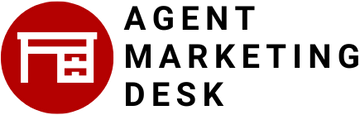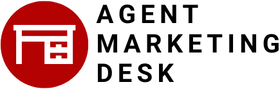How To Upload Contacts Into KW Command
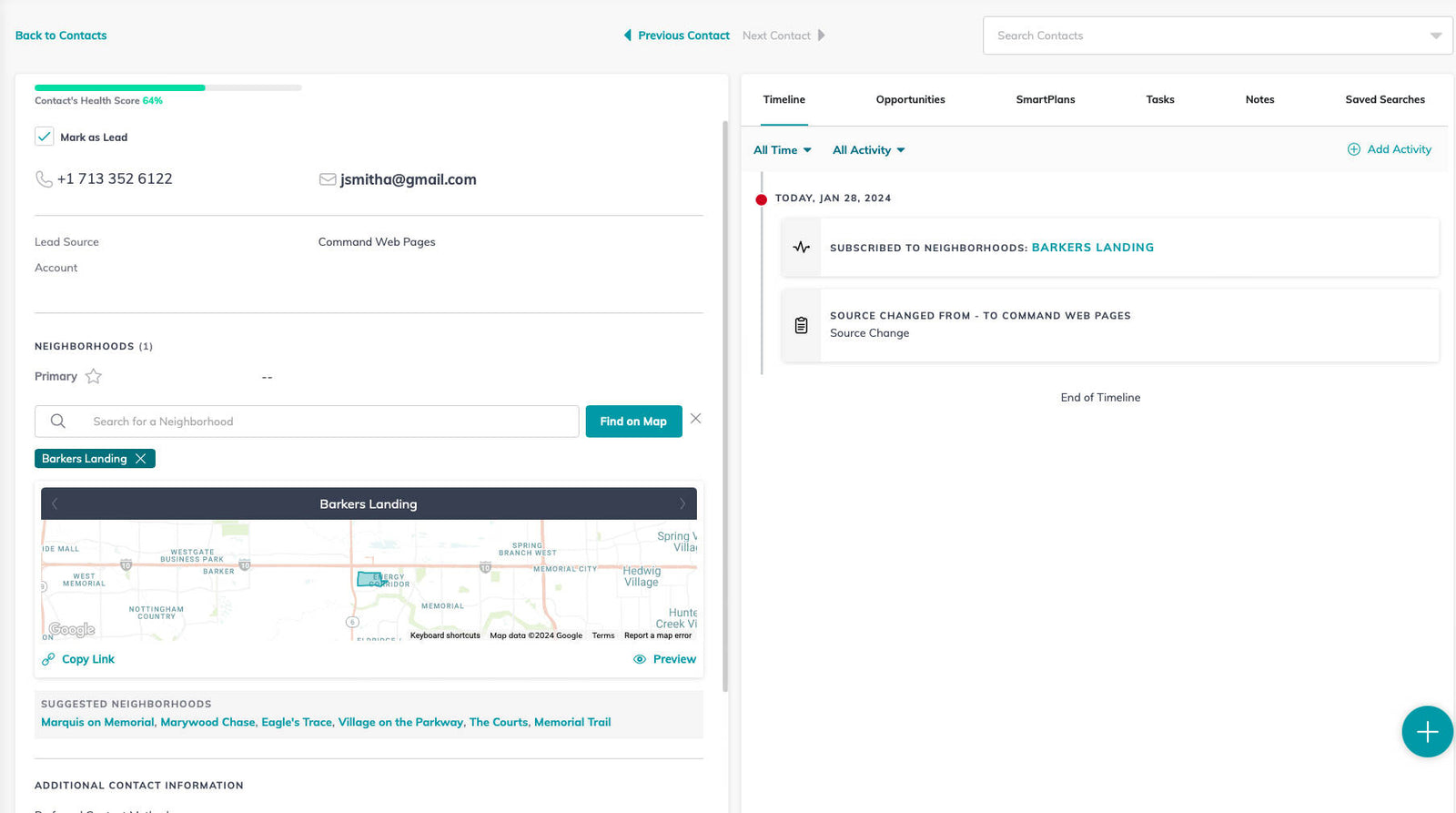
Importing contacts into KW's Command platform involves several key steps:
1. Accessing Command: Log in to agent.kw.com with your Keller Williams credentials and click the Contacts icon on the left side of the page. Then, click Import at the top right of the page.
2. Using the Command Contact Import Template: Download the premade template, fill in contact details without altering column titles, and ensure the file is saved as a .CSV with a maximum size of 15 MB. Then, copy/paste or enter information for each contact and upload the file.
3. Importing Using a Custom CSV: Alternatively, you can use a custom CSV file with one row of column titles. After uploading the file, map the fields from your file to Command fields, then click Continue to proceed.
4. Review and Finalization: Review each contact and finalize the import. If there are issues with the data mapping, you can fix and re-import them.
5. Processing the Import: The import process can be instant or take up to an hour. Once complete, you'll receive a Command notification with a report on the import status, including any contacts that couldn't be imported and the reasons why.
This process allows you to efficiently transfer contacts into the Command system,
See detailed information provided by KW (click on the below)